Boost SOLIDWORKS with myCADtools
Save time and improve your CAD productivity with myCADtools for SOLIDWORKS. Automation, management, standardization...
June 5, 2025
 Maxime CASIER
Maxime CASIER 
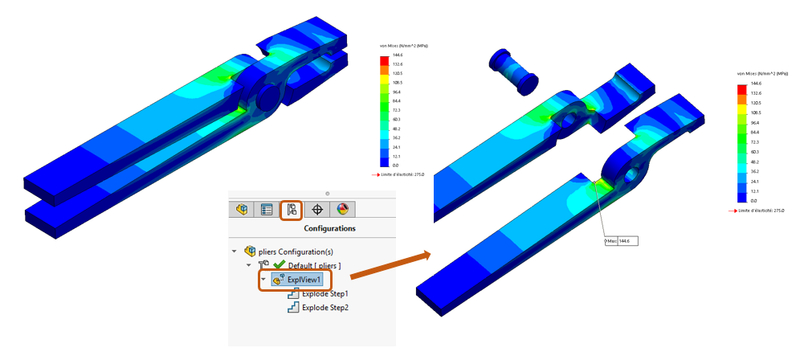
Select the "Model" tab at the bottom left of your graphics area.
Activate your SOLIDWORKS exploded view, or create one using the "Exploded view" command, then activate it.
Switch back to the tab of the simulation for which you wish to view the plots.
Activate the plot of your choice.
All in all, displaying a layout with the active exploded view is a quick and easy solution. In fact, the exploded view can also help you set up contacts between assemblies. This method works with assembly files; exploded views created in multi-body part files do not allow this approach.