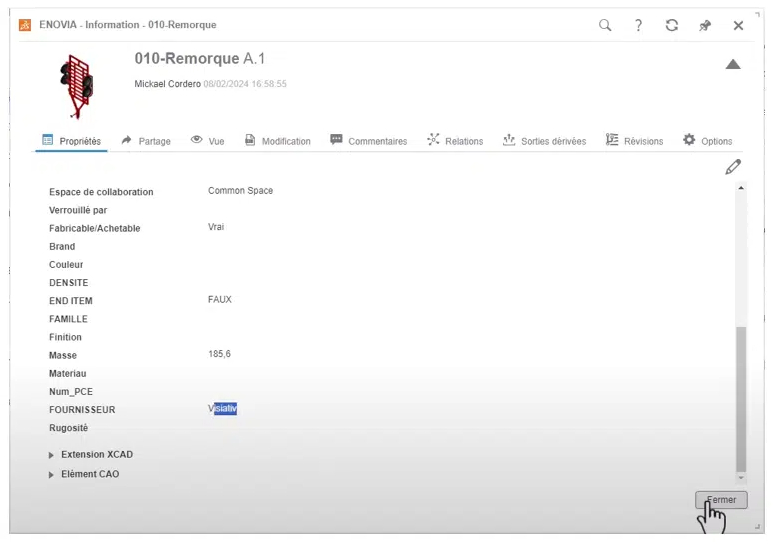Florian MARCHAND
Florian MARCHAND How to bulk edit your document properties in SOLIDWORKS?
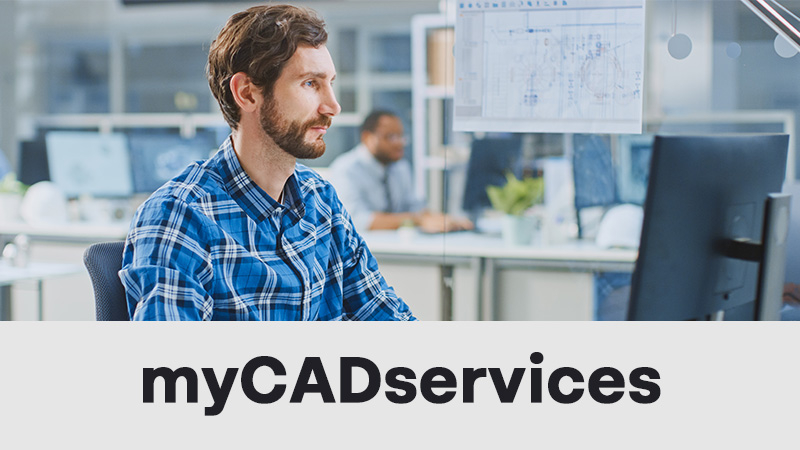
Since version 2024 SP0 of myCADservices Premium, the DataRecovery tool enables you to extract document properties from a Windows folder or 3DEXPERIENCE Bookmark into an Excel file.
Then re-import your Excel file modified with DataRecovery to modify SOLIDWORKS or 3DEXPERIENCE properties en masse.
myCADtools tip using the DataRecovery tool for Windows and 3DEXPERIENCE
Windows folder
Extract properties from an Excel file
This operation enables you to automatically extract all or some of the properties of your SOLIDWORKS documents from one or more Windows folders.
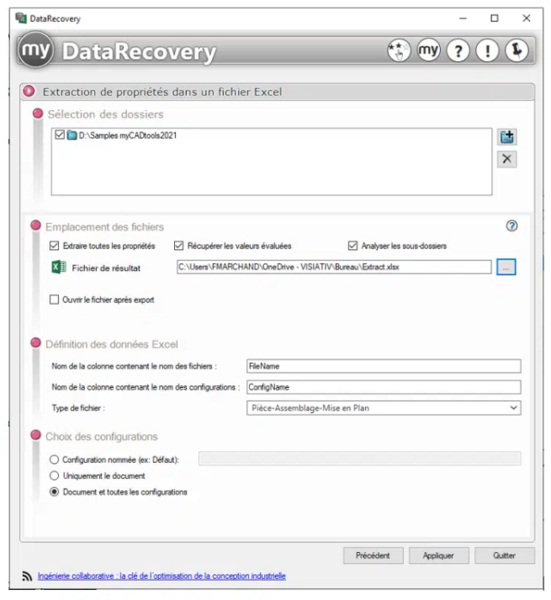
Once you've set up the tool according to what you want to retrieve, you run the operation to obtain an Excel sheet with all the information.
Re-importing document properties from an Excel file
Once you've completed the extraction step, you can automatically import all your modified property values from your Excel file.
In the example below, we value the "Author" property for all documents:
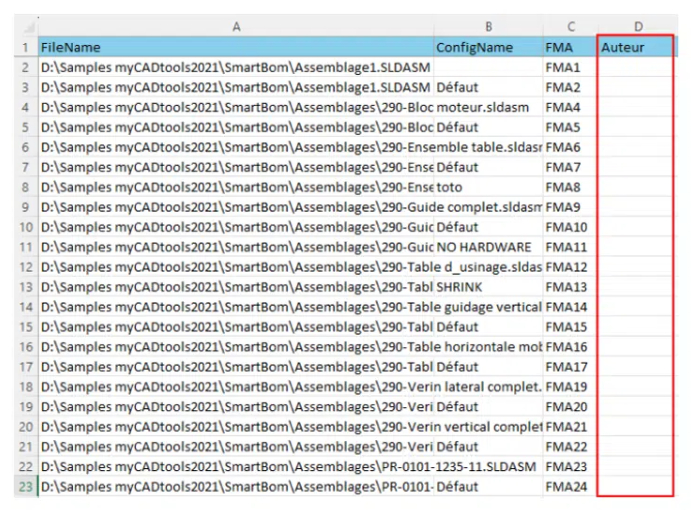
Here's the result:
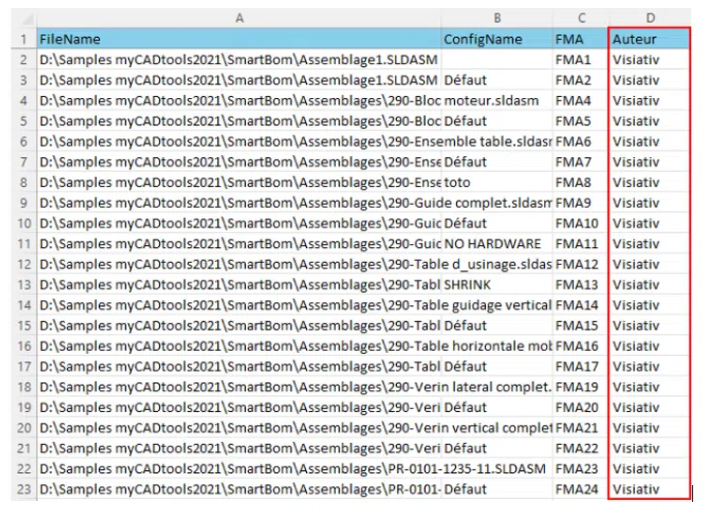
We then retrieve the Excel sheet and set the tool as required.
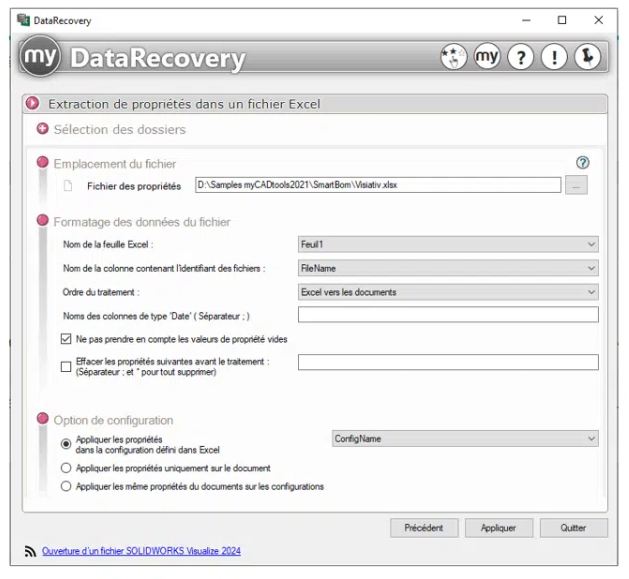
Result after importing modifications:
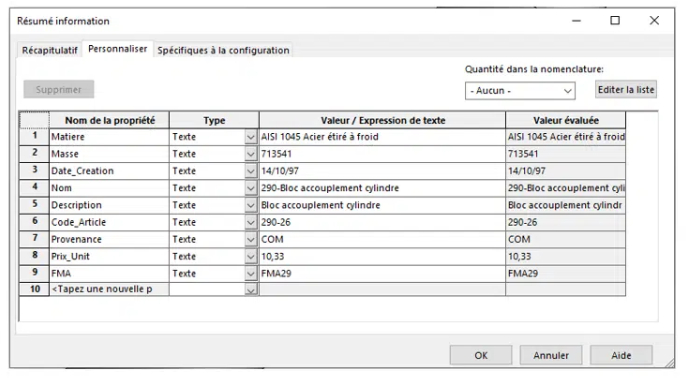
Here's the result:
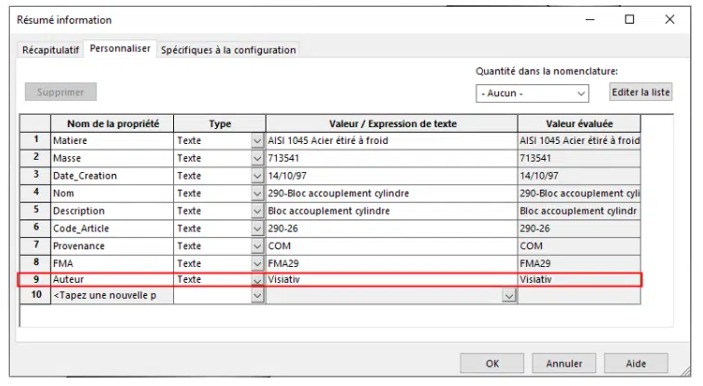
3DEXPERIENCE Database
It is possible to connect to a 3DEXPERIENCE tenant and apply attribute modifications to documents directly in the platform.
Extracting attributes into an Excel file
Once you've entered your 3DEXPERIENCE platform login details, you can access all the tenant's bookmarks directly.
As for the Windows part, you just need to set up the tool and launch the extraction.
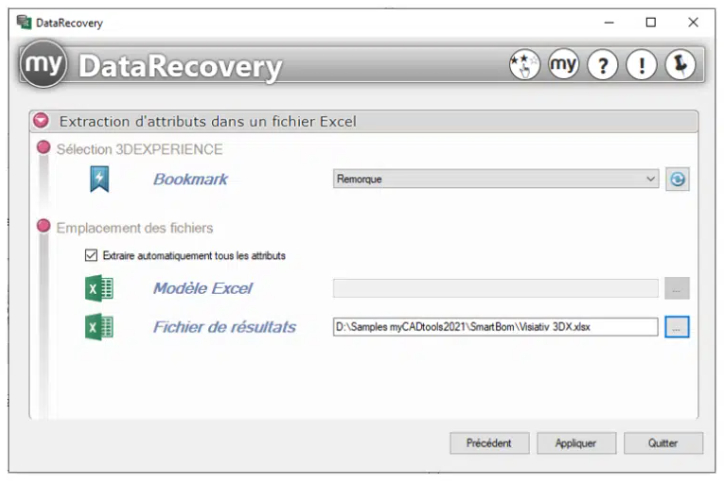
The result is a file of this type with all the attributes:
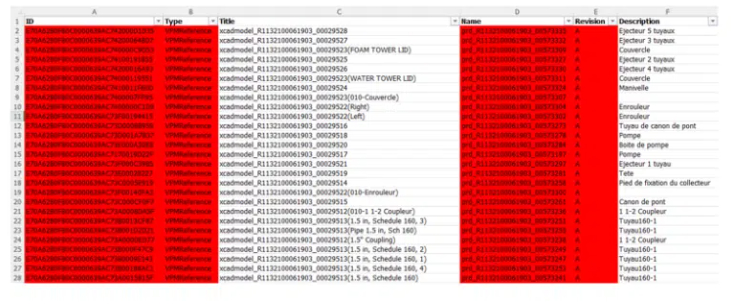
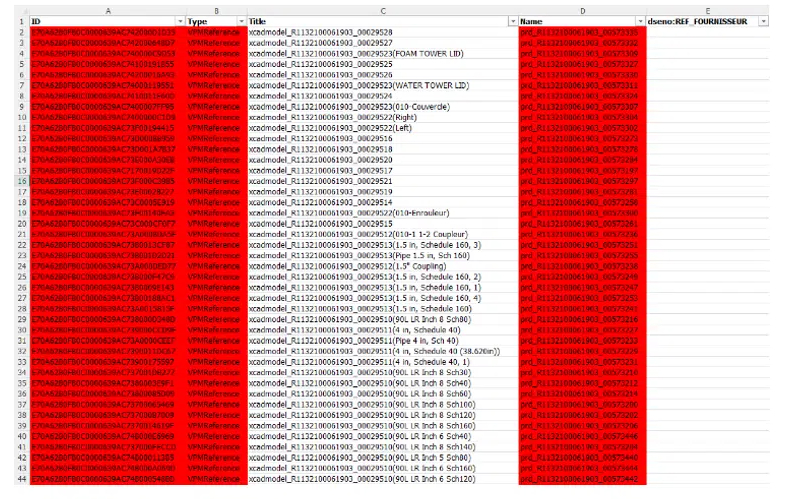
Here's the result:
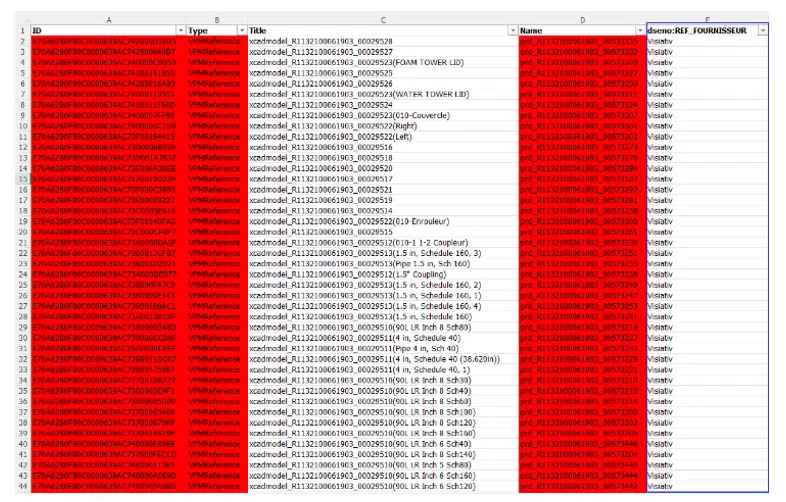
The Excel sheet is retrieved:
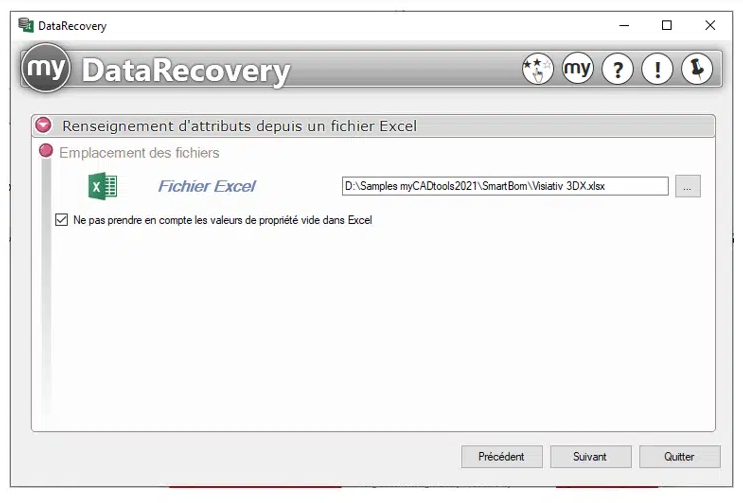
Result after importing modifications: