 Maxime CASIER
Maxime CASIER 7 time-saving features with SOLIDWORKS Electrical

1. Copy and paste with the "special paste" function
The copy/paste function with "special paste" allows you to create new markers or keep existing ones.

2. The TAB key
The TAB key is used to move from line to line and to scroll through text fields.
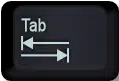
3. Customizable symbol palette
This palette contains frequently used symbols. It provides access to all the symbols available in the project libraries.
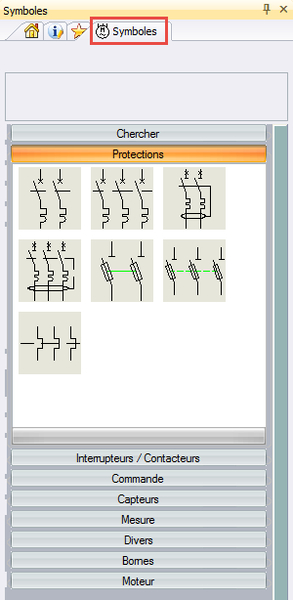
4. Macros: copying and reusing circuits
Customizable, a macro is a part of a schematic that you can reuse in the same or another project. A schematic macro can include wires, components, text, etc.
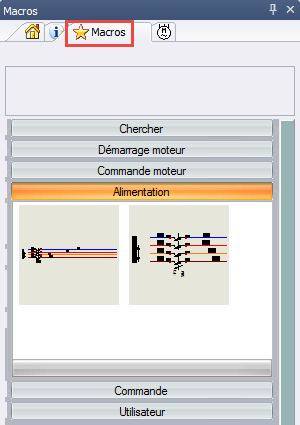
5. Macro projects
A project macro is a part of a project that you want to reuse in the same or another project. A project macro can include bundles, folders, folios and data files.
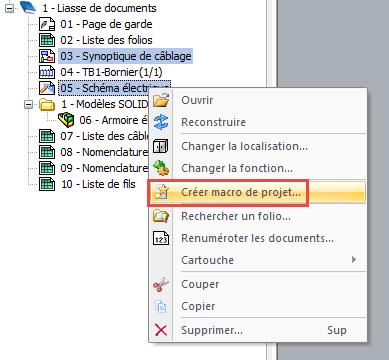
6. Execute last command
Here is the shortcut to execute the last command:

7. Multiple component selection
Multiple selection of components allows you to add a "manufacturer" reference or change their location/function in a single operation! To do this, select the various components, then right-click on one of them to bring up the "Component" window.
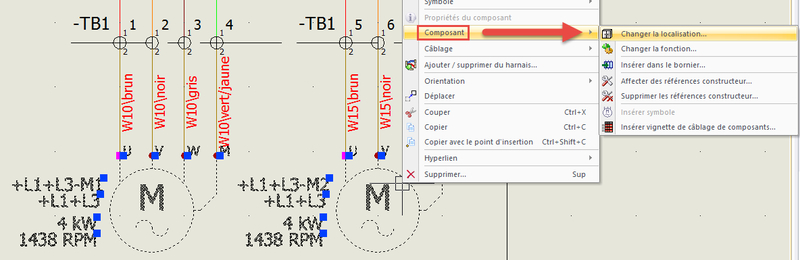
Conclusion
By using all these SOLIDWORKS Electrical shortcuts, you'll save time and increase your productivity in electrical design.