 Maxime CASIER
Maxime CASIER SOLIDWORKS break lines: how to align them between different views in a drawing view

Is there a way for the break lines in a SOLIDWORKS drawing view to line up between different views? We've found that many SOLIDWORKS users are unaware of this possibility. That's why we found this question interesting.
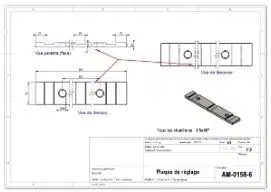
Step 1. SOLIDWORKS break lines
If SOLIDWORKS breaklines are present on the parent view, simply right-click on any view and select "Properties".
Then check the "Align interruptions with parent" option. As soon as you request the insertion of SOLIDWORKS breaklines on this view, they will be automatically aligned. There's no point in trying to set this alignment manually. It won't work anyway!
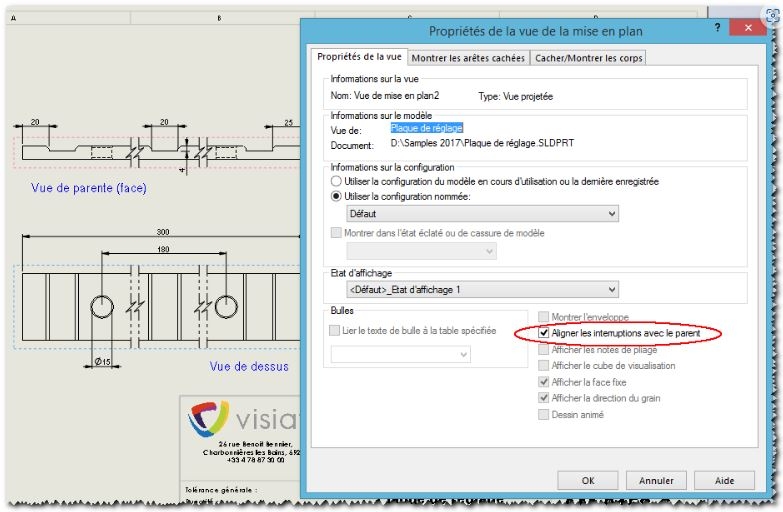
Step 2. Alignment" option
This option, in the view properties, can be checked after inserting the SOLIDWORKS breaklines.
However, in this case, a "Ctrl+Q" will be required to update the display. The "Align interruptions with parent" option can also be activated on a view whose alignment is "broken" in relation to the parent view (e.g. section view, displaced bottom view, etc.).
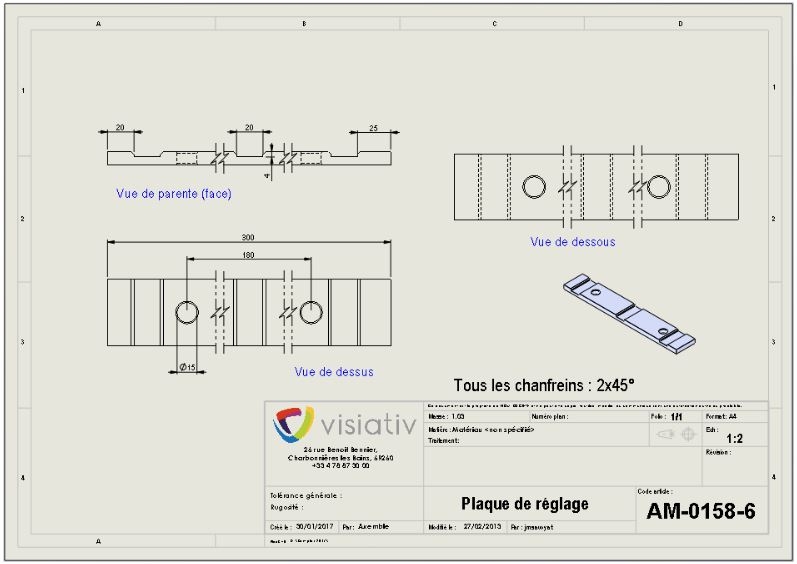
Step 3. Without the "alignment" option
What if you don't want to benefit from this alignment? You can dimension SOLIDWORKS breaklines in relation to a known portion of the geometry. These dimensions are only used in the drawing document. They do not appear on the printout either. They are only visible when the break is selected.
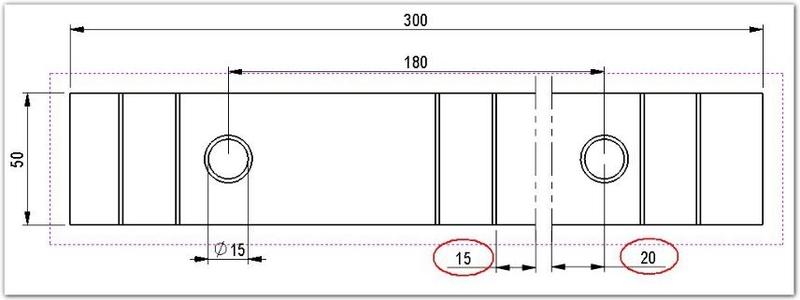
You can find details of these functions for interrupted views in the SOLIDWORKS online help.