 Maxime CASIER
Maxime CASIER SOLIDWORKS schematic representation: how to quickly validate an operating principle

Our expert explains how to use a skeleton to define or explain your mechanisms through schematic assembly representation in SOLIDWORKS. This method consists of using a sketch and blocks, defining design principles, validating and animating them, and creating parts based on this sketch.
Add SOLIDWORKS schematic representation
First of all, in a new assembly, you need to create your schematic representation sketch. To do this, use the "schematic representation" tab. This is a 3D sketch.
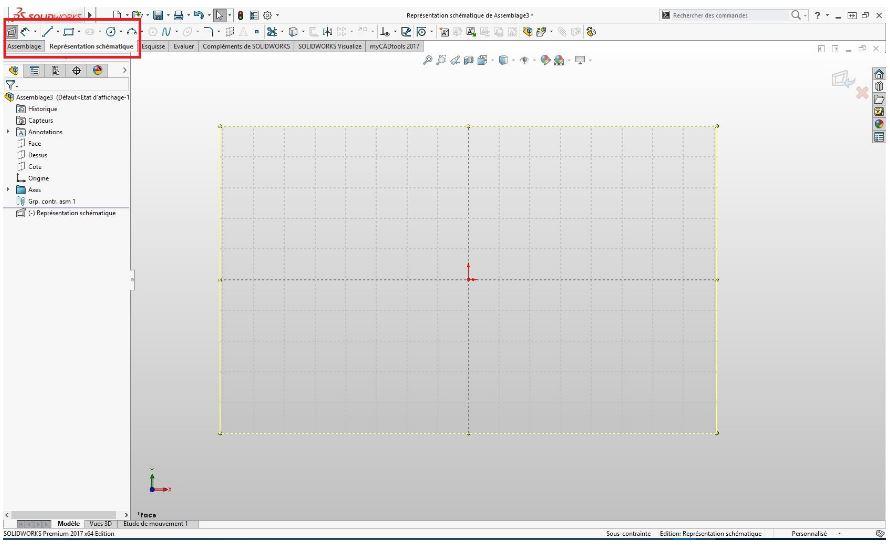
In this way, you can sketch in the front plane by default.
Then change to another plane, or create a 3D sketch plane without leaving the sketch.
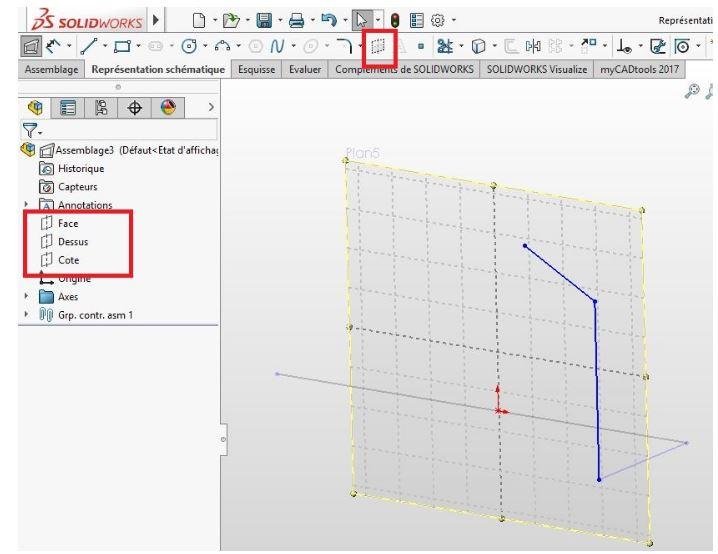
Sketch editing
If you leave the sketch, you can edit it by right-clicking on an entity -> "Schematic representation".
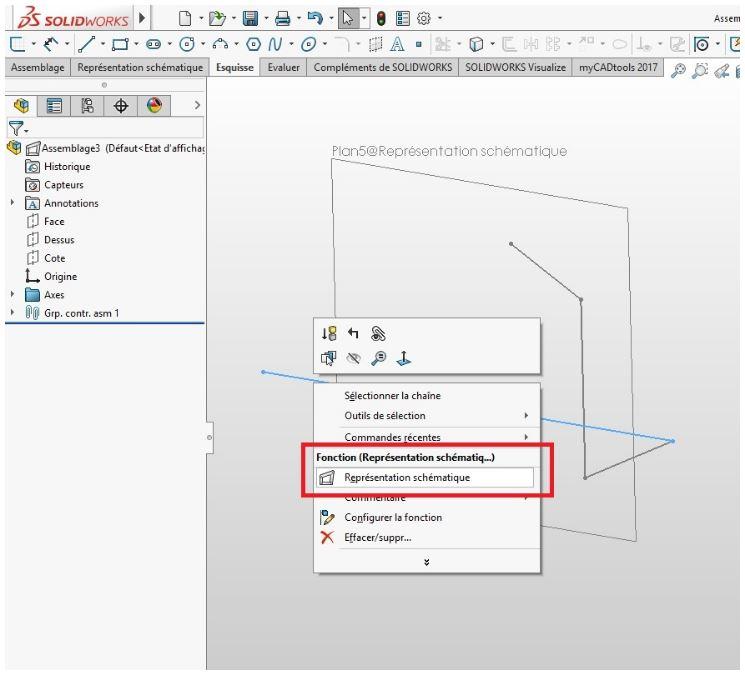
Adding blocks
Then, if you wish, you can work with blocks.
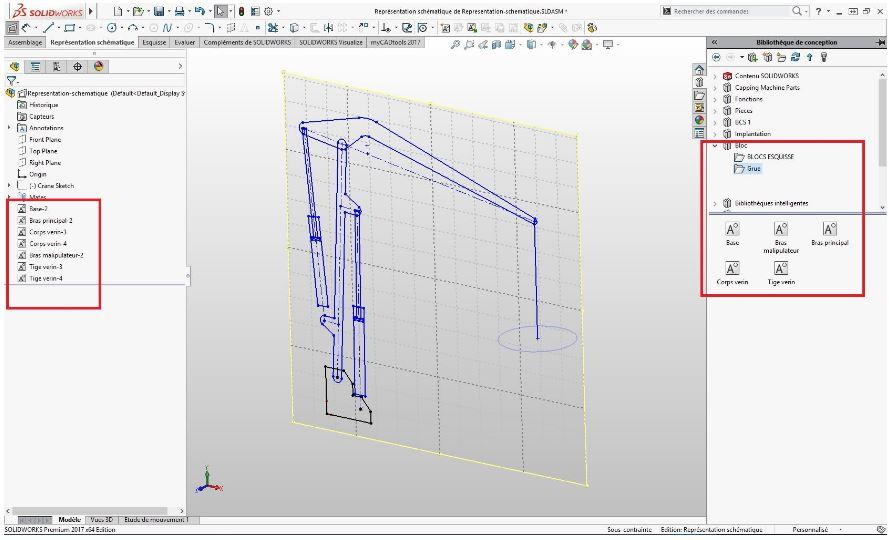
To do this, create them in the sketch, or use existing blocks.
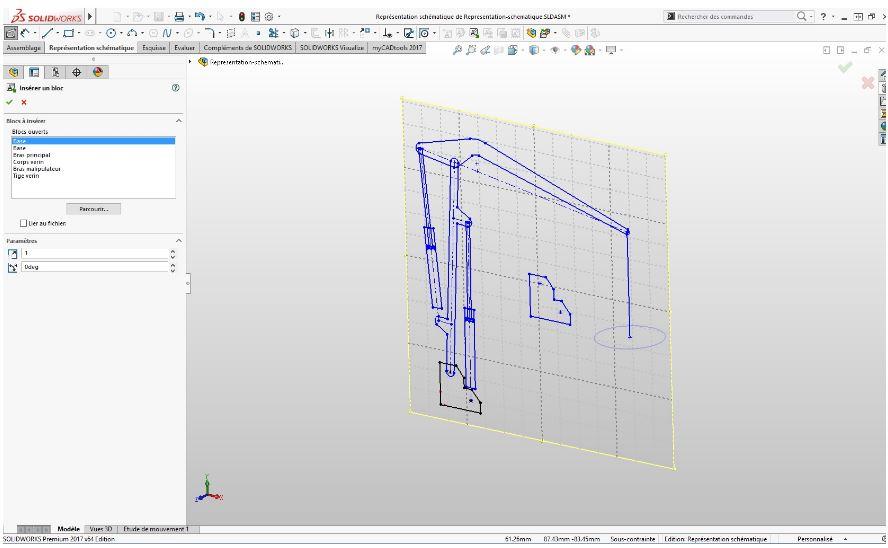
Add relationships
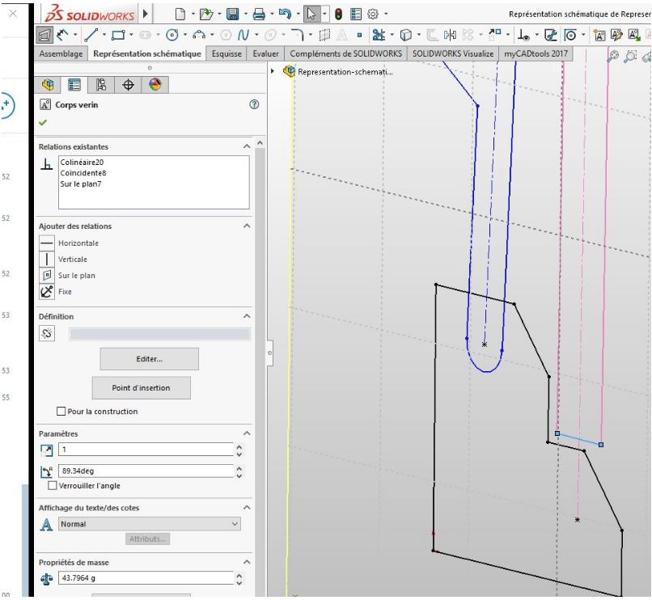
You can then add relationships to your blocks and entities: coincident, coaxial, drive, belt/chain etc. These relationships are used to move your mechanism. These relationships are used to set your mechanism in motion.
Animation
From here, you can animate your design. You can move a moving element with the mouse or create an animation.
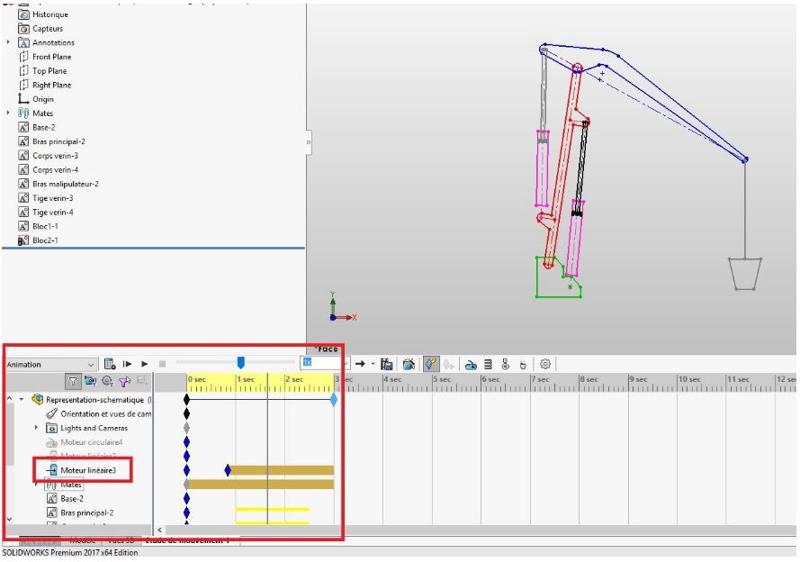
Motion simulation
If you have SOLIDWORKS Premium, you can also carry out a motion study. To do this, edit your schematic by selecting a block. You can then assign it mass properties and change its center of gravity.
Part creation
You can create parts associated with your blocks. To do so, select a block.
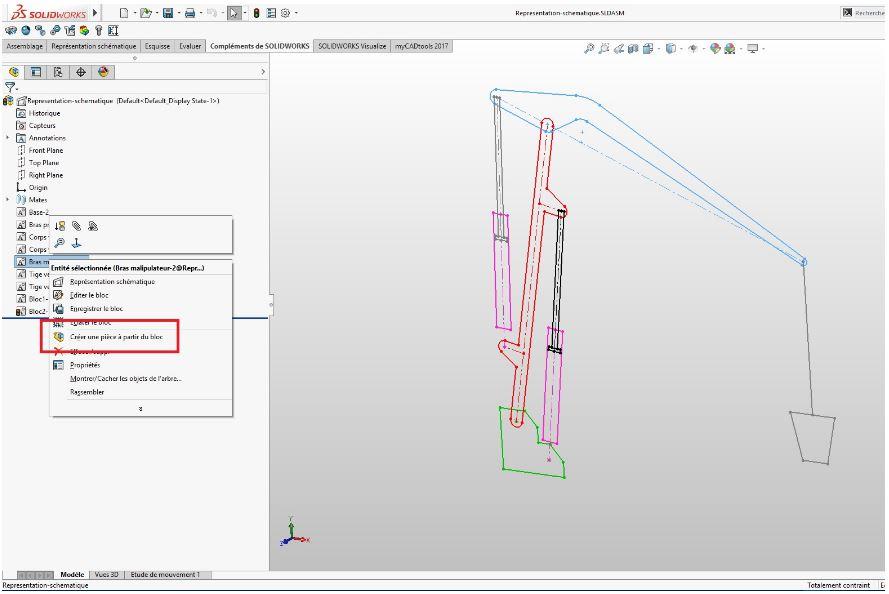
Then choose your projection mode.
Finally, use the block sketch or create another sketch to add material.
In conclusion
To sum up, it's not necessarily necessary to model in 3D to sketch out an operating principle. In fact, the SOLIDWORKS schematic representation of an assembly allows you to quickly and easily create a workable "sketch".
Explore the possibilities of this feature yourself, and reap the full benefits!