 Maxime CASIER
Maxime CASIER SOLIDWORKS complex assemblies: 5 options for opening them quickly and securely

The rapid and secure opening of complex SOLIDWORKS assemblies is always the subject of questions and requests for improvement. However, there are a number of settings and options that can be used to minimize time, while ensuring that the "right" information is available. Let's take a look at some of the solutions and settings that are easy to implement. Assembly opening times depend, among other things, on the number of components present, their degree of complexity and the way they have been modeled (surface, volume, etc.). First, let's take a look at the example below. It will enable us to explore the different solutions for opening complex SOLIDWORKS assemblies, depending on the SOLIDWORKS settings:
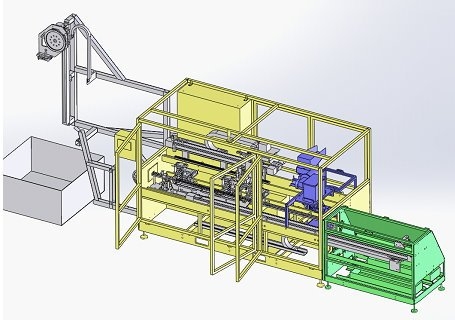
SOLIDWORKS complex assemblies: opening the assembly in "solved" mode
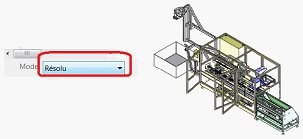
On the one hand, you have the default opening mode. This offers the least performance, as each component is "loaded" into memory. In other words, this type of setting may be suitable for "small" assemblies of just a few components, for which it may be essential to be able to access the entire assembly as soon as it is opened.
Complex SOLIDWORKS assemblies: opening the assembly in "light" mode
Then there's the SOLIDWORKS "Light" mode (which has existed since versions 2000). This "mode" has been improved with each new version. A priori, opening in "Light" mode can be considered the default opening mode. Indeed, this is true if we consider that all operations are possible on components in an assembly, with the exception of part editing, which will resolve the component.
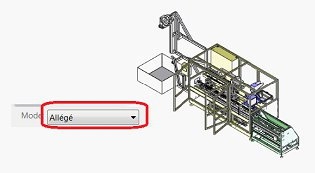
Note that opening the assembly is much faster than in the 1st case.Tip : It is advisable to associate the following option with opening in "Light" mode:
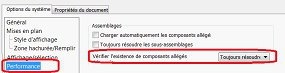
Among other things, this option checks whether an assembly component has been modified since the assembly was last saved. In this case, the "Always resolve" setting will systematically load the component into memory, to ensure that the assembly refers to "up-to-date" components.
SOLIDWORKS complex assemblies: opening the assembly in "complex assembly" mode
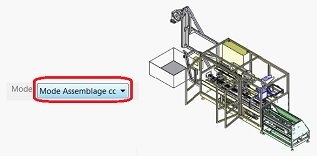
Then there's the "complex assembly" mode. This is not a mode in itself, but a threshold at which SOLIDWORKS will trigger a number of options, or not. Opening performance will be of the same order as in the case of "Opening in light". It is the options below (activated or not) which will minimize time (graphic display, no automatic saving, etc...).
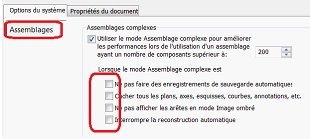
solidworks complex assemblies: opening the assembly in "large design management" mode
Next, we have the "large design management" mode. This is a feature available since SOLIDWORKS 2012.
It's a tool that opens the assembly structure (level 1 components), without "loading" anything in memory from the various parts and/or sub-assemblies. Note that opening performance is the best of the various solutions. This tool can be used systematically to visualize an assembly from a component threshold, and then perform selective opening.
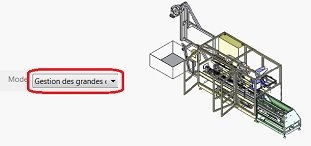
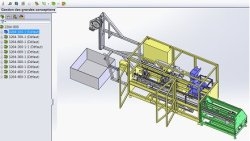
Here, the assembly is opened in a mode allowing :
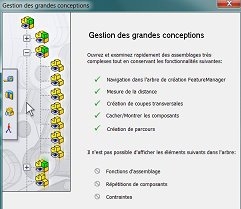
After opening in this mode, it is possible to select the elements (parts and/or sub-assemblies) to be loaded into memory for assembly editing, using the mode's selective opening commands. Then, it is possible to use this mode to open files, starting from a threshold (number of components).
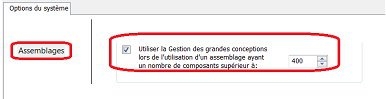
SOLIDWORKS Complex Assemblies: Mixed Solution
Use one of the above solutions (except "Large Design Management"), in conjunction with display states. In the example below, a display state named "Mechanics" has been created, displaying only a certain number of sub-assemblies. This state was created by using the "Isolate" function and saving the visualization in the display state named "Mechanical".
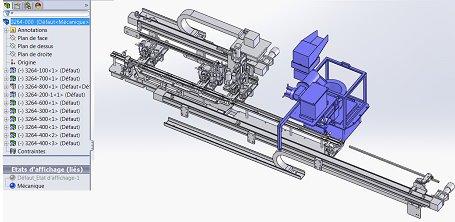
Then, when the file is opened, it will be possible to select one of the modes below, together with the desired display state.
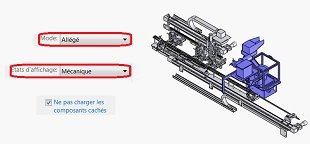
In addition, of course, you need to know and master the "display states". In fact, "display states" are a very interesting tool for opening files, preparing drawing views, but also for the user's working comfort. And that's it, we've covered all the solutions for opening your complex SOLIDWORKS assemblies to optimize your design time.