 Maxime CASIER
Maxime CASIER How do I activate the SOLIDWORKS blocking bar?

In SOLIDWORKS, parts are sometimes complex and can take a long time to rebuild. Part reconstruction times can be analyzed using the "Performance evaluation" tool.
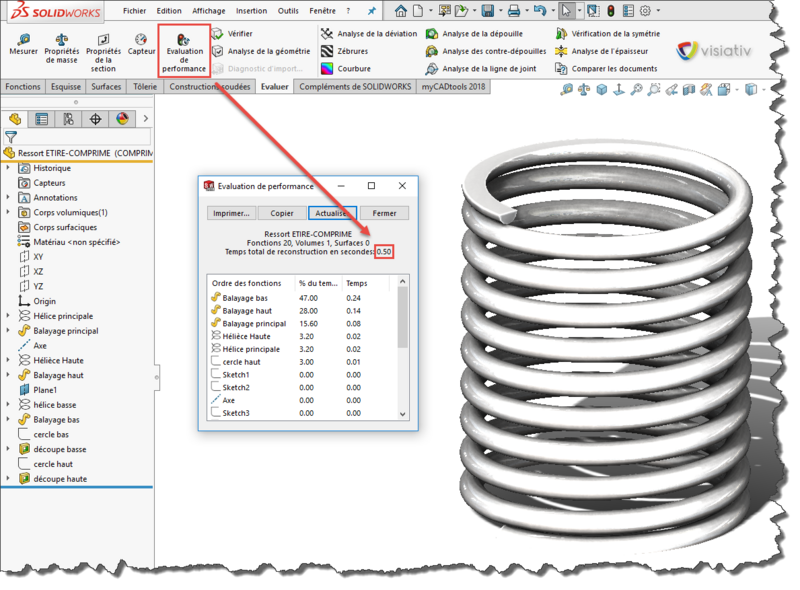
Some functions are resource-intensive (scanning, smoothing, embossing, parting line, etc.). This simple spring, for example, takes 0.5 seconds to rebuild. This may not sound like much, but if there are several parts of this type in an assembly, then the total rebuild time, and therefore opening time, can quickly soar... Fortunately, SOLIDWORKS has a great tool to make up for these unnecessary times: the SOLIDWORKS blocking bar.
How do I use the SOLIDWORKS locking bar?
Hidden by default, it can be activated in the system options:
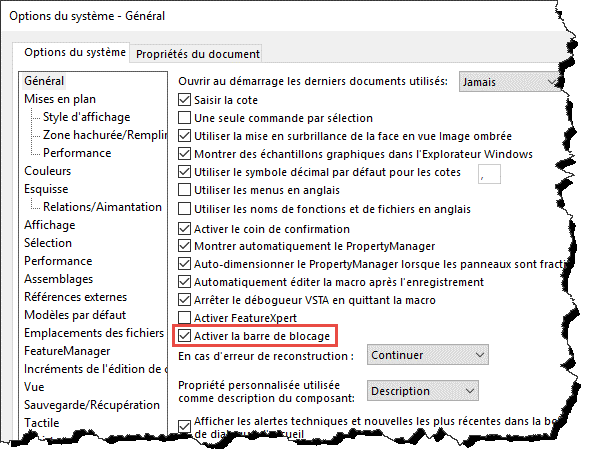
Once activated, simply move it to the bottom of the tree to block all or part of the functions. If the part contains several configurations, don't hesitate to rebuild them all to switch from one to another very quickly.
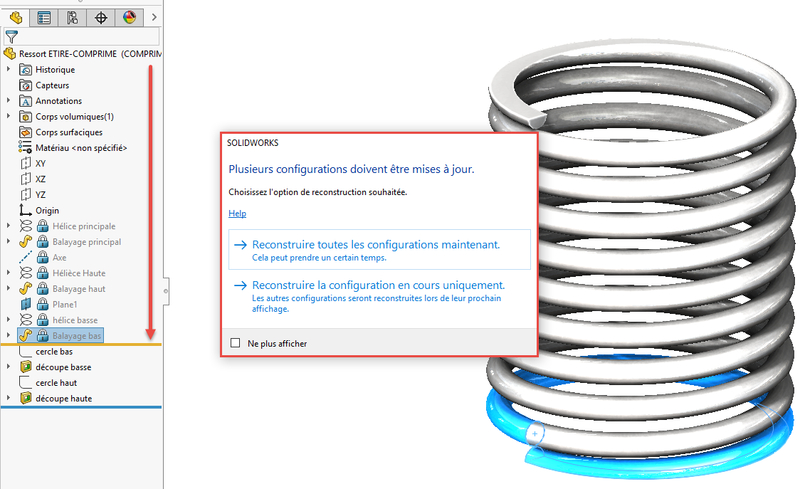
Now blocked, the part takes only 0.01 seconds to rebuild, in other words, nothing at all:
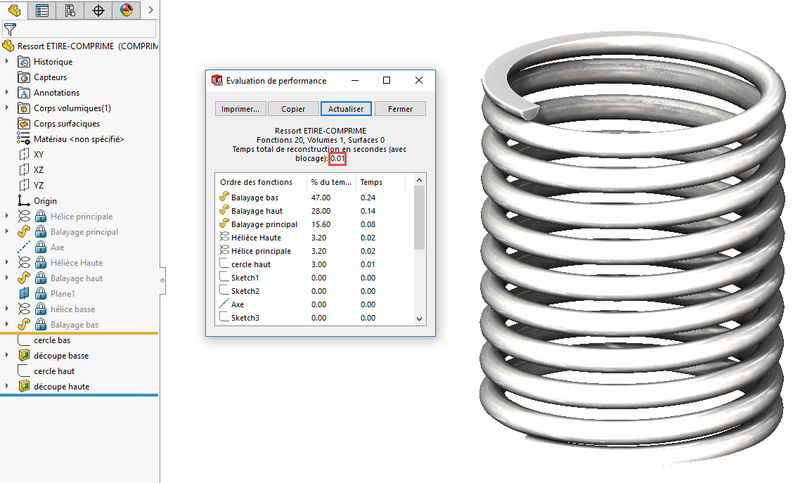
If you need to modify this part again in the future, simply unlock it as follows:
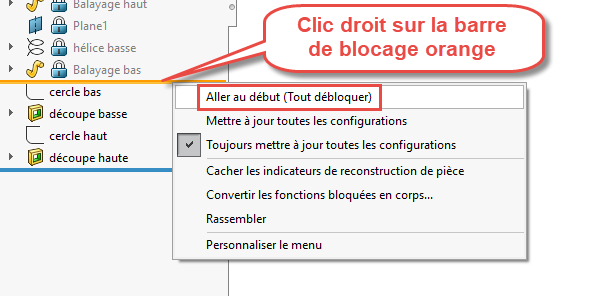
In conclusion, to save reconstruction time, and therefore opening time, don't hesitate to block resource-hungry parts.