 Philippe ROSSIGNOL
Philippe ROSSIGNOL Assembly duplication in SmartProperties
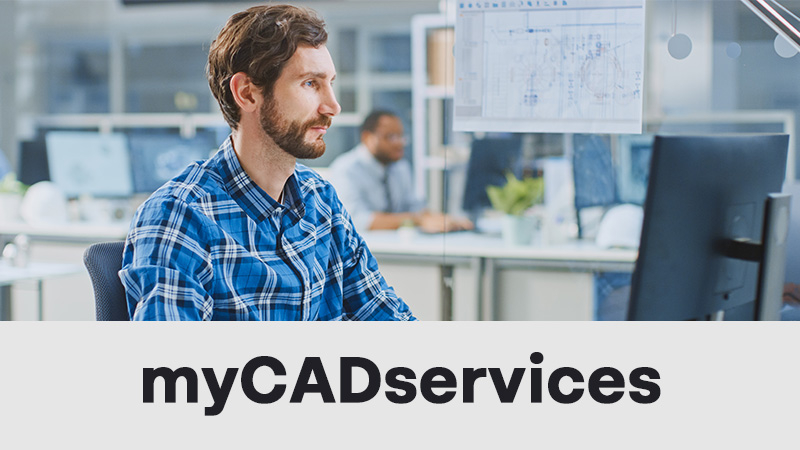
In an increasingly demanding design environment, myCADtools continues to innovate to simplify the lives of designers and engineering departments. Version 2025 SP0 introduces a new feature to SmartProperties: assembly duplication. This breakthrough opens up new perspectives for efficiently managing your projects while maintaining impeccable organization.
Simplified, intelligent duplication
The need to duplicate a complete assembly often arises, whether to create variants or reuse existing designs in new projects. With this update, SmartProperties integrates an intuitive solution to perform this operation while :
Managing the properties of each duplicated component.
Optimizing naming to avoid conflicts and ambiguities in your files.
Here are the detailed steps to take advantage of this new feature:
1. Select the assembly to be duplicated:
In SOLIDWORKS, open the assembly you wish to duplicate.
2. Launch SmartProperties:
Activate the SmartProperties tool and access the duplication functionality via the configuration mask.
3. Select the automatic renaming option:
Activate the "Rename automatically" option to generate unique names and avoid any ambiguity in your files.
4. Integrate ProjectManager preferences:
Define the favorite that will allow you to name and structure the new assembly directly in the corresponding project. Also determine which properties are to be retained, modified or added to duplicated components.

In the CAD sofrelle, models are assembled with precision, each polygene adjusted to the millifrant. Curves flounce into perfect splines, while paramotors define elegant voluforms. Under the rendering algorithm, textures glow, creating a balchon of images where design comes to life in subtle fractometries.