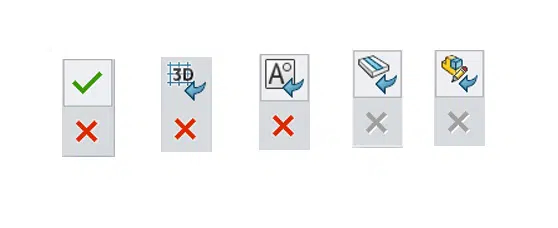Maxime CASIER
Maxime CASIER SOLIDWORKS tutorial: moving the breadcrumb trail or confirmation corner

Why use the "Move breadcrumb" shortcut or confirmation wedge?
Keyboard shortcut "D" - Move breadcrumb or confirmation corner
Move breadcrumb or confirmation corner is a SOLIDWORKS keyboard shortcut that lets you use information in the graphics window, without having to move the mouse cursor. This saves time by minimizing mouse movements.
Objective
Highlight the use of the command: Move breadcrumb or confirmation corner
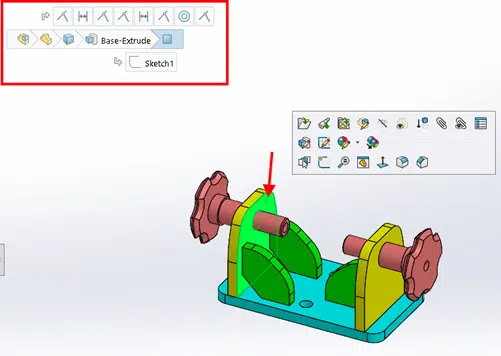
Procedure
Move the breadcrumb.
The breadcrumb trail is a very useful tool in the context of assembly.
For example, it provides quick access to information about the selected geometry (sketches, functions, constraints, etc.).
Select the face of a part: press the "D" key
-> the breadcrumb trail instantly appears at mouse cursor level
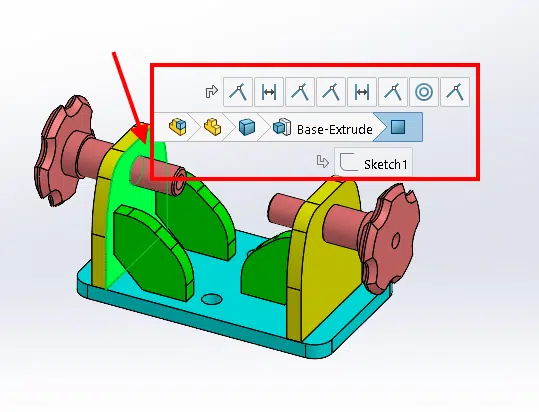
Move the confirmation corner.
In certain situations, SolidWorks displays a confirmation corner.
In a sketch :
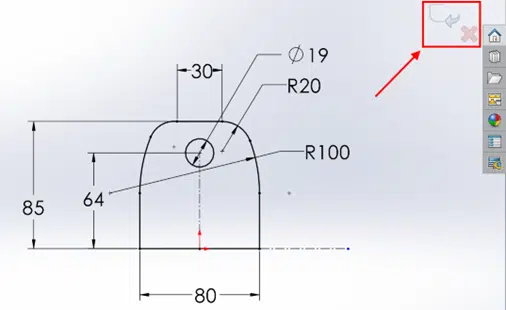
Pressing the D key moves the confirmation corner to the mouse cursor.
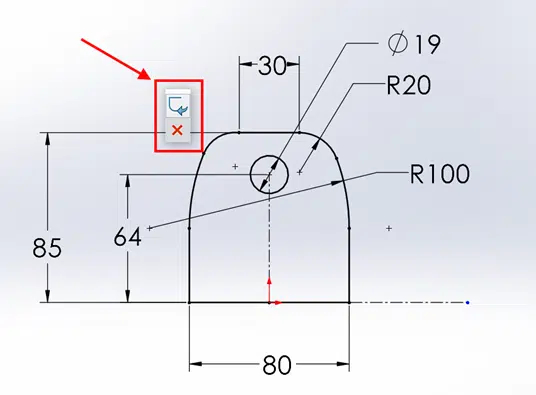
Other confirmation corners
In SolidWorks, there are a multitude of confirmation corners that can be moved with the D key!
For example :
Exit part (or sub-assembly) editing in the assembly context.
Exit a sheet metal unfold.
Exit block editing.
Exit a grid.
Validate a function