 Maxime CASIER
Maxime CASIER How to transform a SOLIDWORKS dwg dxf 3D file with draftsight?

Prerequisites
From SOLIDWORKS, to transform a part or assembly file into a DWG or DXF 3D file, you need to go through an intermediate step and tool: the creation of a file in SAT format and the use of DraftSight software.
Step-by-step solution
1. In SOLIDWORKS, after opening the component concerned, use the "Save as" command in the "File" menu.
2. Select as Type "ACIS(*.sat)".
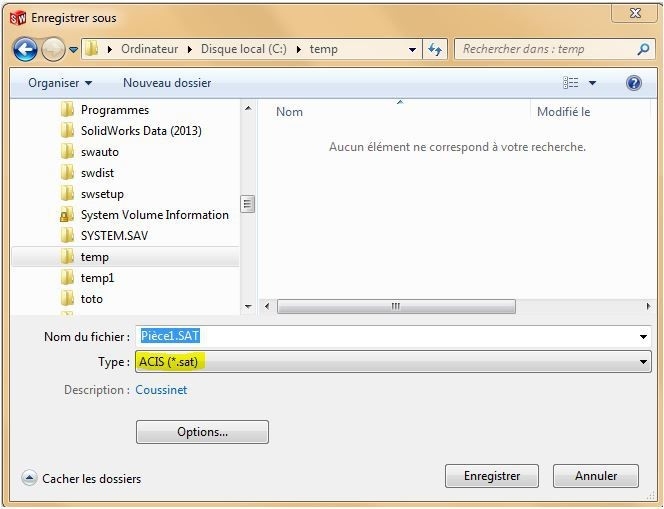
3. Then "Save".(Please note: in "Options", select a SAT format no higher than version 10.)
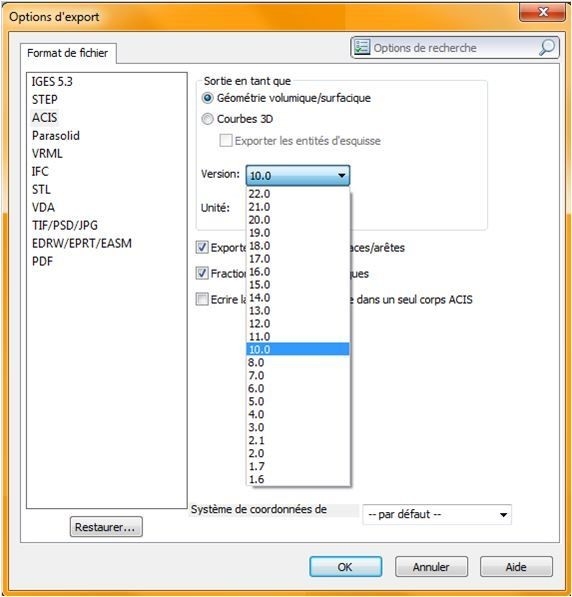
4. Open the DraftSight software. Note: If you don't have this software, you can download it free of charge from the following link: Draftsight
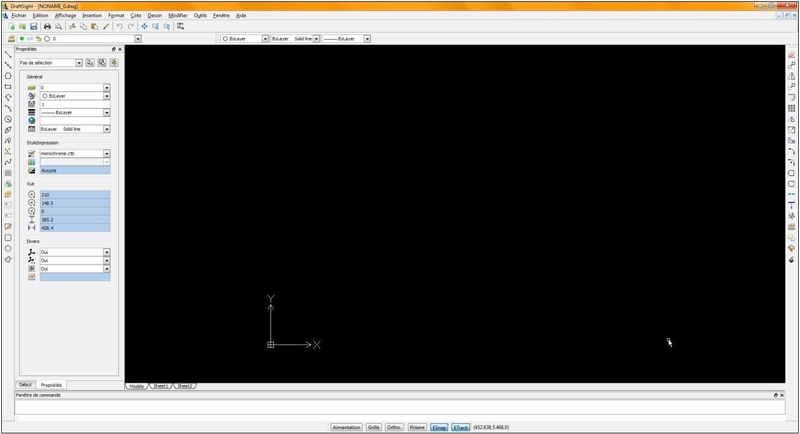
5. On the command line, type "ACISIN" or "IMPORTSAT" ...
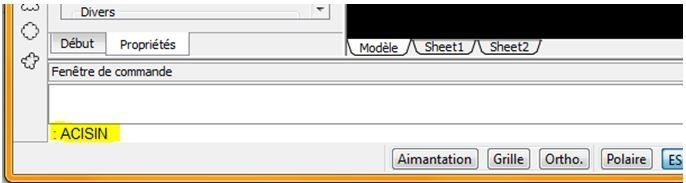
6. ... then press Enter.
7. Specify the path to the file (.SAT) ...
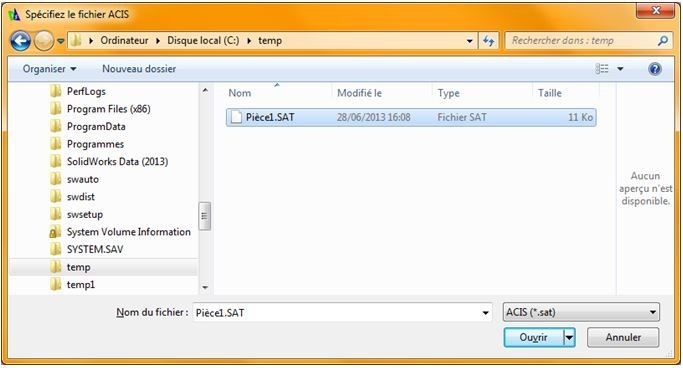
8. ... then click on "Open".
9. This opens in DraftSight...
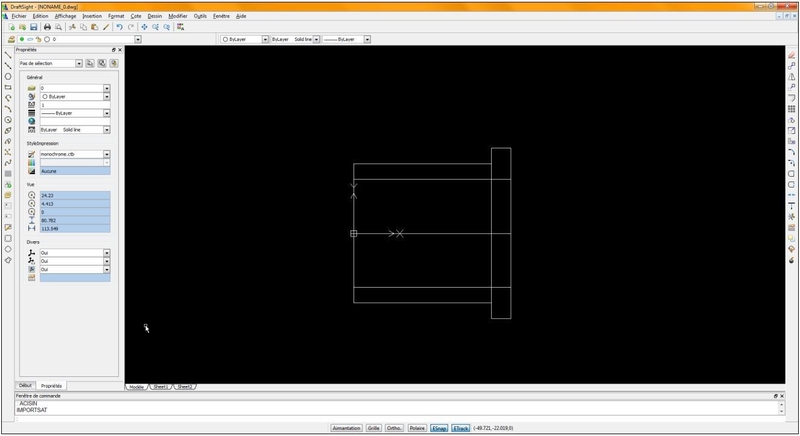
10. ... then in the "File" menu, "Save" in the desired format(DWG or DXF).
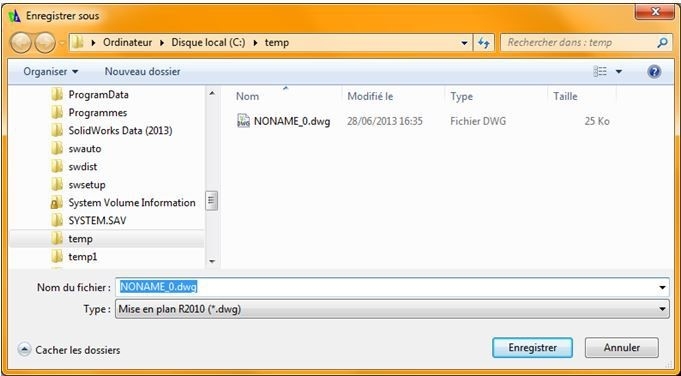
11. The resulting file is a DWG or DXF file containing 3D entities (ignore the "Drawing ..." label). 12. To check the result, perform the reverse procedure:
Open the 3D DWG or DXF file in DraftSight
Export in SAT format by typing the command line EXPORTSAT, pointing to the geometry and specifying a name.
Open the resulting file in SOLIDWORKS