 Maxime CASIER
Maxime CASIER SOLIDWORKS PDM: 5 steps to make your Excel documents interactive

In the same way as a SOLIDWORKS cartridge can be linked to the corresponding file's data card, you can automatically populate your Excel files with information stored in a SOLIDWORKS PDM file's data card.
Create the PDM variable and add it to the file map
First, via the administration panel, we need to create a new PDM variable:"DOCUMENT CODE".
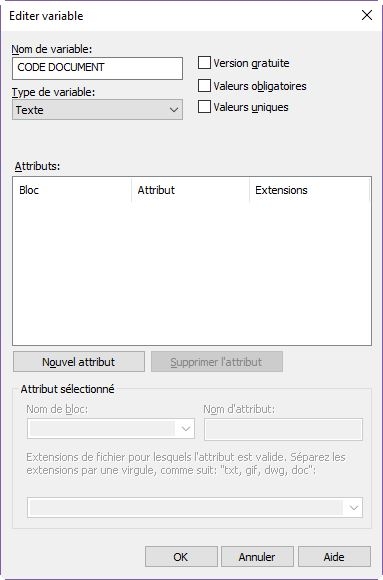
Next, we need to add the newly created variable to the Excel file map.We'll create an Excel file-specific map using our new variable.
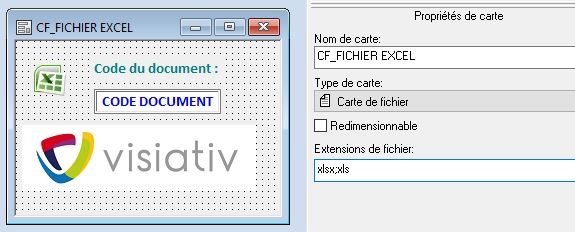
Create Excel custom property
Next, add the custom property to the Excel file. We're going to create the "Document code" property.
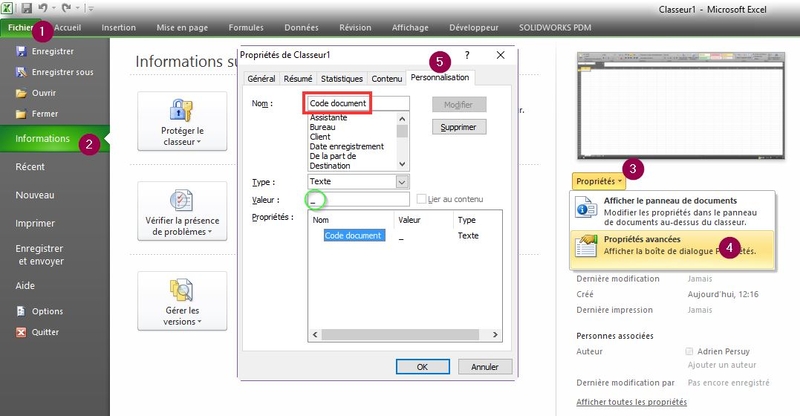
Note: In order to add a property, a value must be entered.
Mapping the PDM variable to the Excel property
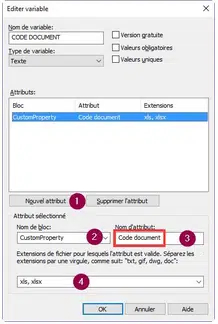
Next, add a mapping attribute for the variable you've created:
The "CustomProperty" block is imposed by the file format, in this case Excel.
The attribute name is the same as the property name.
The file extensions concerned by this link are xls and xlsx.
Note: The property name must be EXACTLY the same as the attribute name. If there's an accent or a capital letter difference between the two, the link won't work!
So now we have the link between the PDM variable and the custom property. This is where the role of SOLIDWORKS PDM ends. From now on, it's a matter of linking the Excel property with a cell in the workbook (this is an Excel feature).
Linking an Excel property to a cell
Next, we need to name the cell that is to contain the desired value.We'll rename cell H1 to DocumentCode.
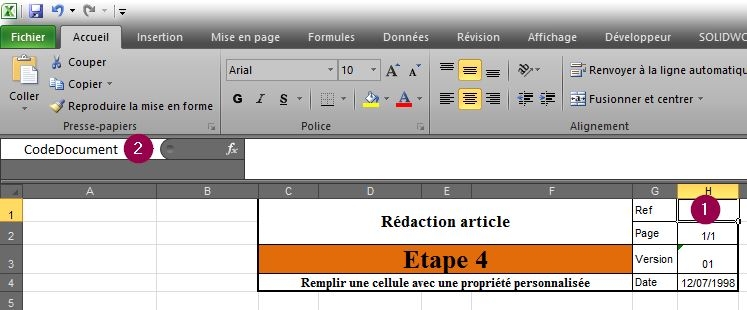
Note: The cell name must not contain spaces or special characters. There cannot be two cells with the same name on the same sheet.
To link the custom property to the named cell, return to the custom properties panel and select the corresponding property. Finally, check "Link to content" and select the desired cell name from the drop-down menu.
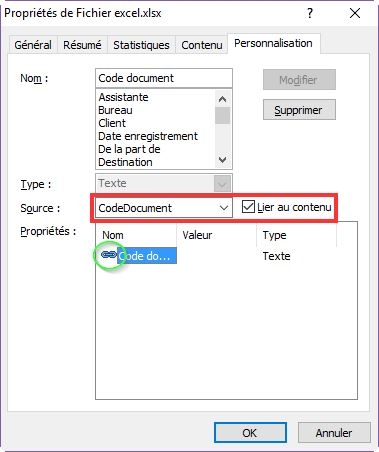
Note: Two chain links now appear next to the custom property name.
Demonstration of how to make your Excel documents interactive
In conclusion
That's it! Your cell is now directly linked to the field in the file map.
In short, modifying the value in the map will modify the value in the cell, and conversely, modifying the cell will modify the value in the map.