 Maxime CASIER
Maxime CASIER Trouble launching SOLIDWORKS after Windows update: 7 steps to follow
Are you experiencing a problem launching SOLIDWORKS after a Windows update? Following a Windows update, we have noticed a problem when starting up SOLIDWORKS. In this case, SOLIDWORKS freezes on the start-up screen or automatically closes.
This problem can occur when the "Beta: use Unicode UTF-8 for worldwide language support" feature is active in the Windows 10 operating system. This setting also affects Microsoft Excel and other programs that use VBA VBE.
Open Windows Control Panel > Clock and Region > Region.

Click on the "Administration" tab.
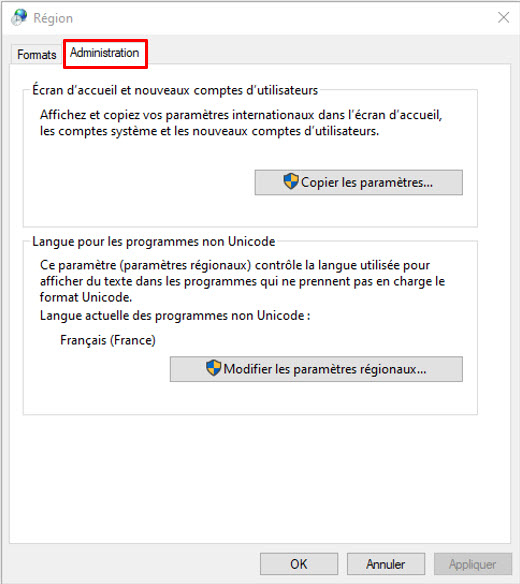
In the "Non-Unicode program language" group, click on "Modify system regional settings".
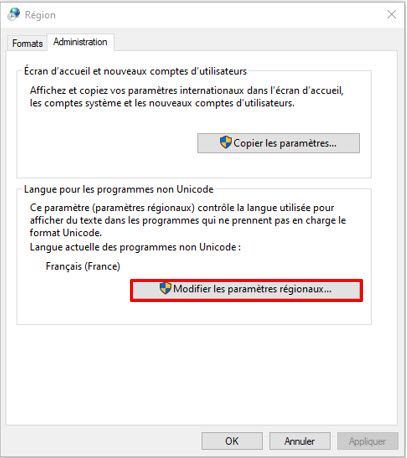
In the "Regional Options" dialog box, make sure that the "Beta: use Unicode UTF-8 for worldwide language support" option is not active. If it is, uncheck the box> click on "OK".

In the "Region" dialog box, click "Apply">"OK".
Output from the control panel
Restart Windows. This step may not be necessary, but restarting Windows ensures that the system clears the previous setting.
It's worth noting that recent tests have indicated that upgrading to Windows 10 1909 has resolved this issue for most users.
If you have any questions on this subject, please log in to your myCADservices account and contact support by entering a ticket.