 Maxime CASIER
Maxime CASIER SOLIDWORKS sketch error message: how to deal with it

In this tutorial, our expert looks at the error message you may encounter in the SOLIDWORKS sketch. A sketch with an error is easily recognizable: it changes color and stops updating. SOLIDWORKS offers assistance to help you identify and solve the problem. We'll show you how to launch the diagnostic, analyze it and effectively correct the errors.
Start diagnosis for error message in SOLIDWORKS sketch
First, you need to run the diagnostics.
To do this, go to the bottom of the screen. It turns out that the red "Overstressed" message is actually a button to launch SketchXpert diagnostics.
Click on the "Overstress" text.
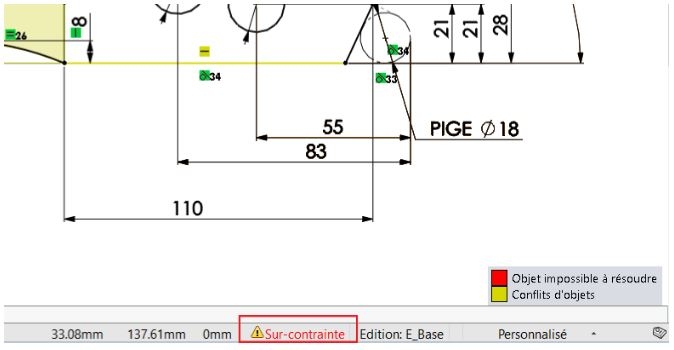
SketchXpert
The SketchXpert Support menu then opens:
The "Diagnose" button allows you to find solutions.
The "Manual Repair" button displays the constraints and dimensions in error.
The "Always open this dialog on sketch error" option opens this menu whenever a sketch is in error.
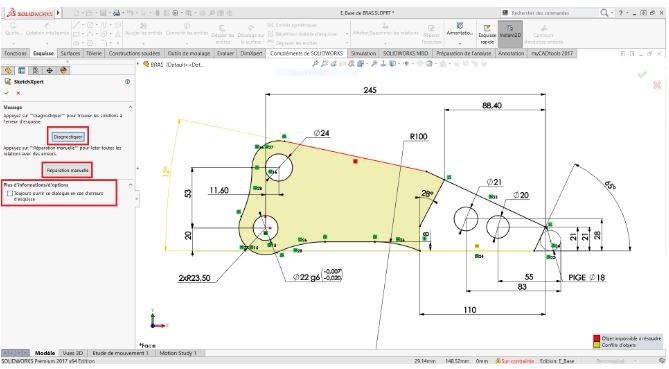
Manual repair
In addition, the manual repair mode identifies constraints and dimensioning errors without proposing a solution.
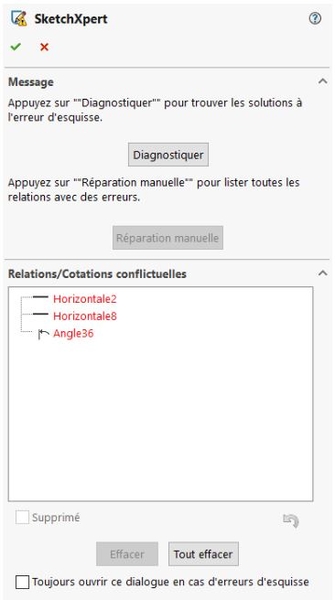
Solution analysis
Ensuite, si vous avez choisi « Diagnostiquer », SOLIDWORKS montre les différentes solutions possibles.
Pour chaque solution, SOLIDWORKS propose de supprimer une contrainte ou une cotation.
La contrainte qui sera supprimée est barrée en rouge dans le graphique.
Les flèches vers la droite ou la gauche font défiler les solutions, le graphique est mis à jour.
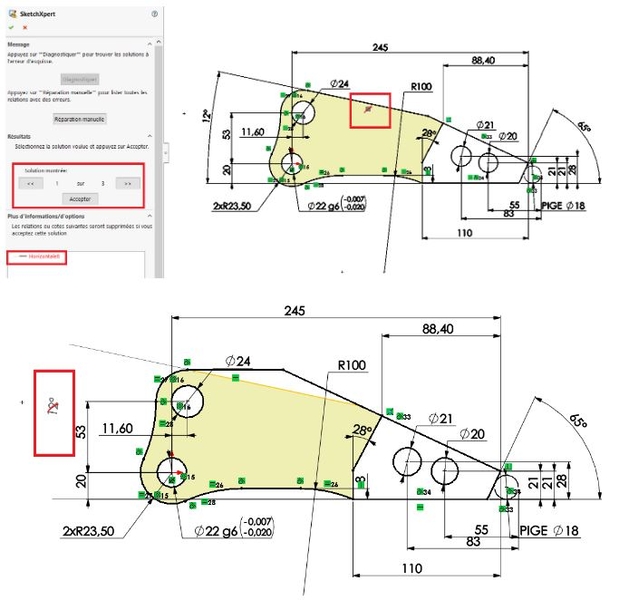
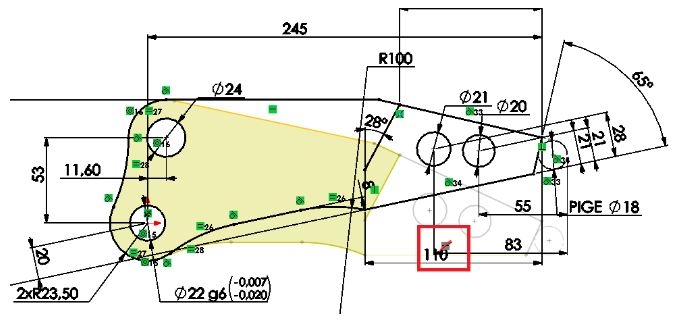
Solution validation
Finally, once you've chosen your solution, click on the "Accept" button. The sketch is then updated.
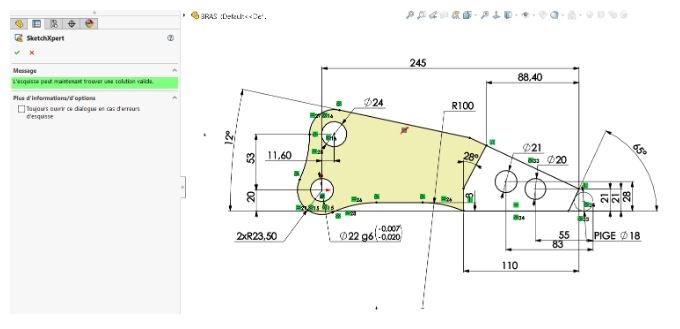
In conclusion
Thanks to the SketchXpert tool, sketch errors can be corrected in a matter of seconds.