 Maxime CASIER
Maxime CASIER How do I create a screw with SOLIDWORKS?

For your SOLIDWORKS designs, it is perfectly possible to retrieve standard commercial components from an existing library. Subscribing to myCADservices Premium gives you unlimited access to the TraceParts, Cadenas and Visiativ component libraries. But sometimes it's better to create your own components, such as screws and bolts, and our expert explains in 5 steps how to create a screw with SOLIDWORKS. A screw can have several diameters and lengths. That's why we recommend creating a family of parts to simplify file management.
Creating a part file
First, create a new part file.
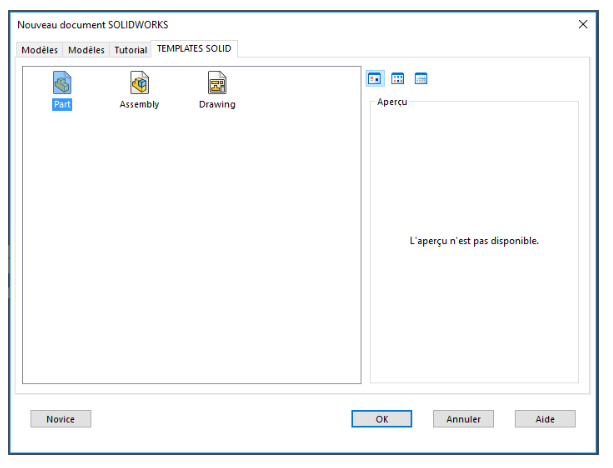
Create a hub/base with a twist in the shape of a screw
A bolt is considered part of a rotation, so start by creating a bolt with a "standard" size.
Tip: To make the dimensions easier to find when creating a family of parts, be sure to rename the dimensions beforehand.
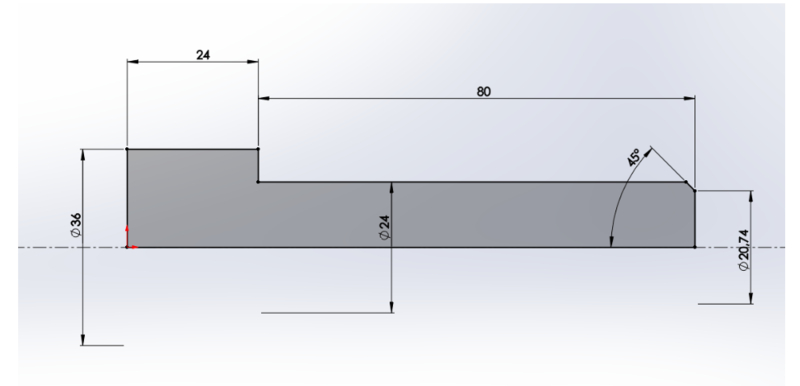
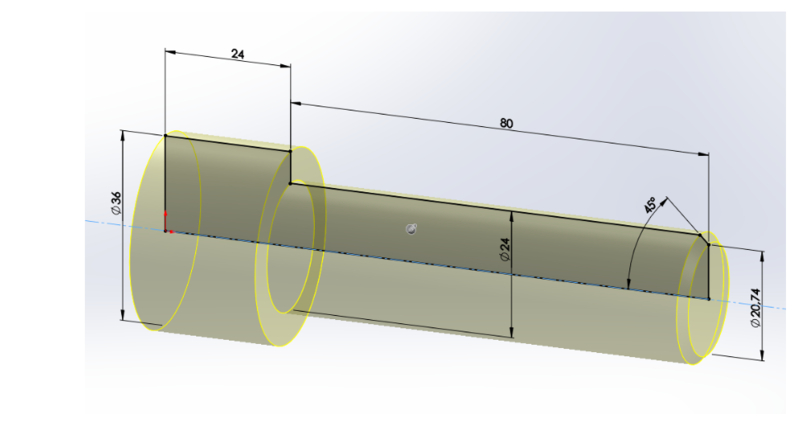
Note that if you're drawing a hexagon-head screw, you'll need to create a screw head with an extrusion.
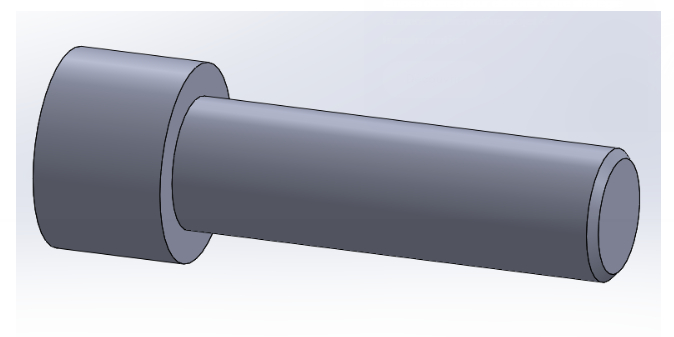
Add screw features: screw head notch, fillets, grooves, etc.
Once the screw shape has been created, it needs to be customized according to its characteristics and the tool required to apply the torque.
In our example, we're talking about a hexagon socket screw. You therefore need to draw the recess where the Allen key will be inserted.
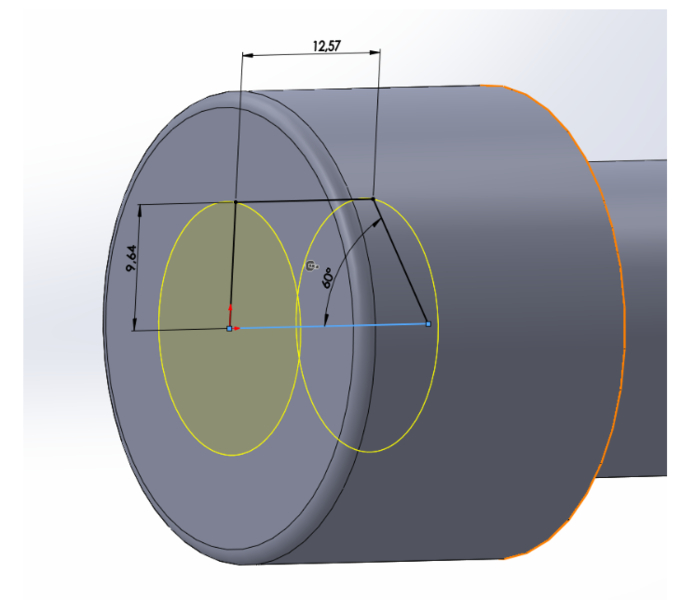
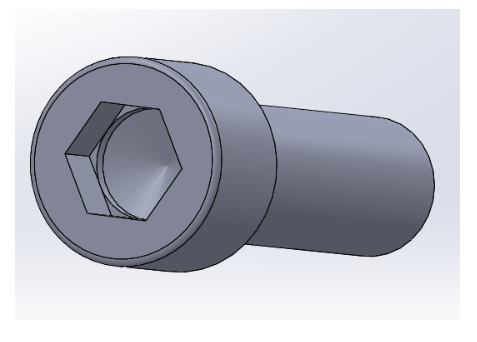
Add thread representation
Once the screw has been customized, we can insert the thread.
Please note that the design of a thread on a screw has no mechanical interest in the design of the part. It is purely aesthetic and informative. So, in order not to weigh down the part, nor the calculation time, we recommend displaying only a thread representation.
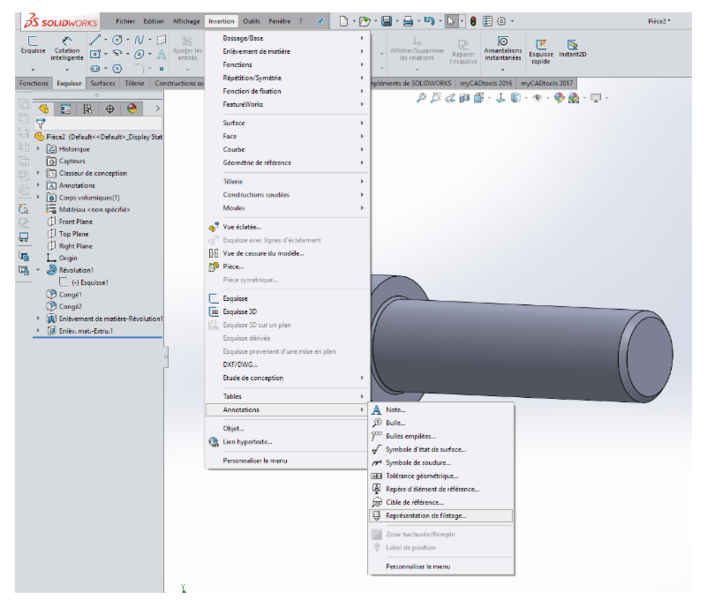
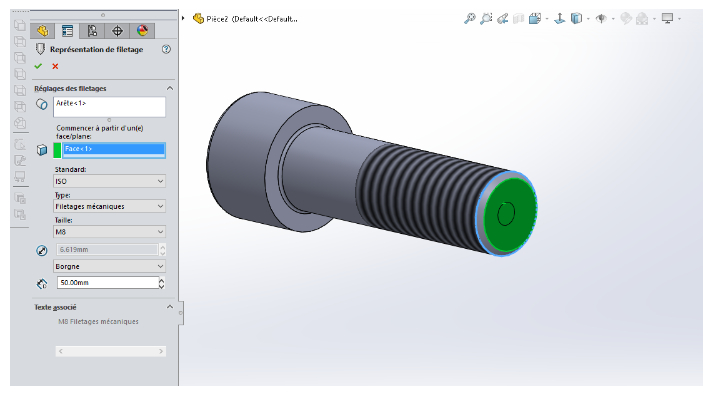
Note: If no thread representation appears on the screen, check that the "Thread representation" options are checked in the Annotations menu.
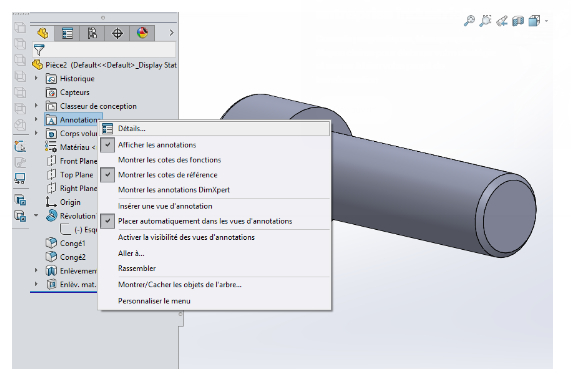
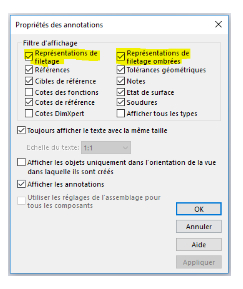
Creating a family of parts for a screw with SOLIDWORKS
Finally, once the standard size screw is completely customized, we can create the part family that will allow us to retrieve the different screw configurations.
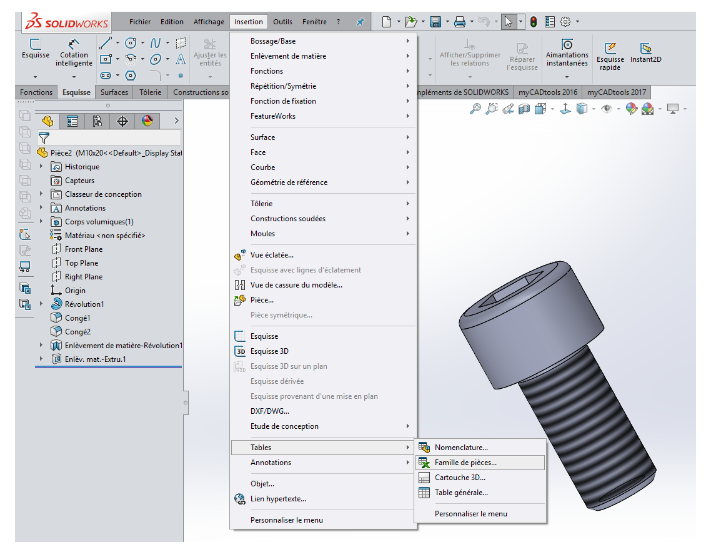
To insert or create a part family, go to Insert > Tables > Part family. Then choose to create, or import, an Excel file, with all the data from our screw.
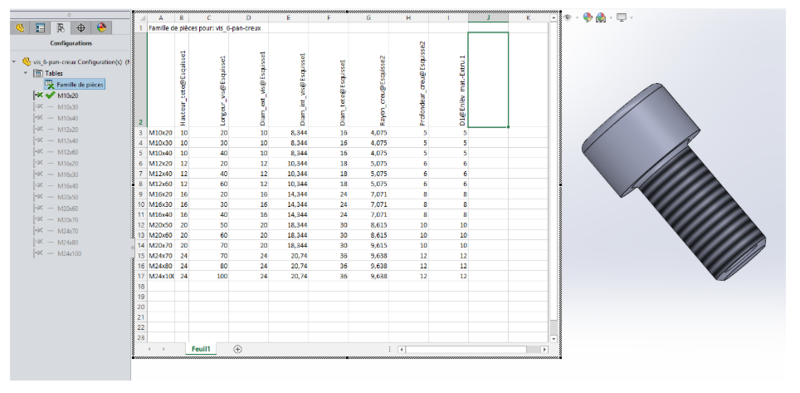

Once the screw has been created with its configurations, it can be inserted into an assembly, by selecting the desired configuration.In conclusionIf you have specific screw requirements in SOLIDWORKS (size or particular shape of a screw part), it is necessary to create your own screw elements. In short, creating fastener parts is a simple process! On the other hand, it does require some preparation and set-up work to generate a correct and easily modifiable file (renaming sketches, simplifying functions and creating the Excel table for the family of parts).